-
The best way to recover files from a Mac system disk
Hard drives in Mac computers are almost always partitioned in a such way that there is only one partition that stores the system and user files. There are two problems when when recovering files from a Mac system disk:
- System Integrity Protection introduced into macOS since OS X El Capitan. It blocks unauthorized programs from deep access to the system disk. Although that indeed protects Mac computers from various malicious software, it also prevents many file recovery programs from doing their jobs - file recovery.
- Program installation which requires large data copy to the disk where the lost files were located. This data may overwrite lost files rendering them unrecoverable.
R-Studio for Mac overcomes these problems. Apple has authorized full access for R-Studio for Mac to the protected disk(s), and it can be started from an external device without copying anything to the system disk. This article explains how to utilize these features for file recovery from the system disk of a Mac system.
Preparation
Use another computer to download and write the installation file to a USB disks. This computer may not necessarily be a Mac computer, it may as well be a Windows or Linux machine. If the USB disk is large enough, you may store recovered files on it. It should be formatted as a FAT32 device, or, if you're going to store files larger than 2 GB, as an exFAT device.
File recovery
1. Connect the USB disk to the Mac computer with the lost files, open it, and double-click the RStudio*.dmg file.
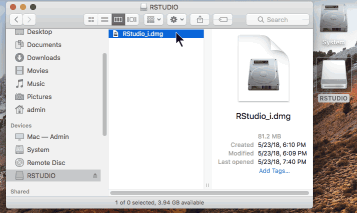
Fig.1. USB disk with R-Studio installation file
Click image to enlarge
2. The installation window will appear.
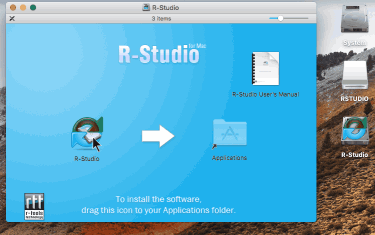
Fig.2. R-Studio installation window
Click image to enlarge
Double-click the R-Studio for Mac icon rather than drag it to the Application folder.
3. When you start R-Studio for the first time a System Extension Blocked warning message will appear.
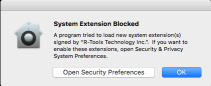
Fig.3. System Extension Blocked warning message
Click image to enlarge
At the same time R-Studio will throw its own message:
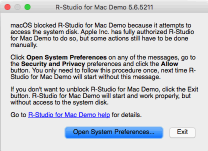
Fig.4. R-Studio warning message
Click image to enlarge
If you need access to your system disk, click the Open Security Preferences button on any of the messages, go to the Security and Privacy preferences, and click the Allow button.
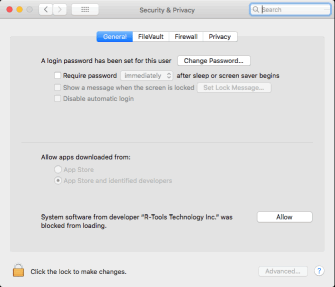
Fig.5. Security and Privacy preferences
Click image to enlarge
You need to follow this procedure only once, next time R-Studio for Mac will start without this message.
4. R-Studio will start with full access to the system disk.
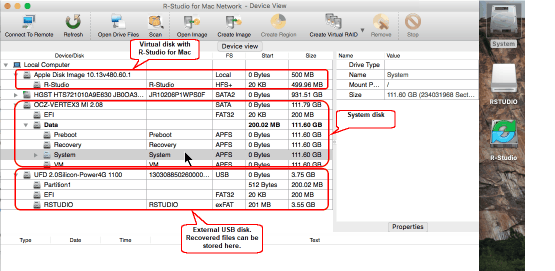
Fig.6. R-Studio with full access to the Mac system disk
Click image to enlarge
5. Double-click the system disk and go to the files on it.
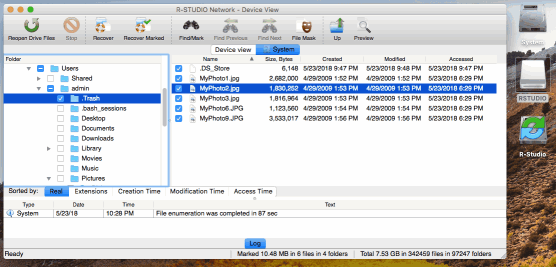
Fig.7. Files on the Mac system disk
Click image to enlarge
You may recover files from it as if R-Studio for Mac was installed on the computer.
- Data Recovery Guide
- Why R-Studio?
- R-Studio for Forensic and Data Recovery Business
- R-STUDIO Review on TopTenReviews
- File Recovery Specifics for SSD devices
- How to recover data from NVMe devices
- Predicting Success of Common Data Recovery Cases
- Recovery of Overwritten Data
- Emergency File Recovery Using R-Studio Emergency
- RAID Recovery Presentation
- R-Studio: Data recovery from a non-functional computer
- File Recovery from a Computer that Won't Boot
- Clone Disks Before File Recovery
- HD Video Recovery from SD cards
- File Recovery from an Unbootable Mac Computer
- The best way to recover files from a Mac system disk
- Data Recovery from an Encrypted Linux Disk after a System Crash
- Data Recovery from Apple Disk Images (.DMG files)
- File Recovery after Re-installing Windows
- R-Studio: Data Recovery over Network
- How To Use R-Studio Corporate Package
- Data Recovery from a Re-Formatted NTFS Disk
- Data Recovery from an ReFS disk
- Data Recovery from a Re-Formatted exFAT/FAT Disk
- Data Recovery from an Erased HFS Disk
- Data Recovery from an Erased APFS Disk
- Data Recovery from a Re-Formatted Ext2/3/4FS Disk
- Data Recovery from an XFS Disk
- Data Recovery from a Simple NAS
- How to connect virtual RAID and LVM/LDM volumes to the operating system
- Specifics of File Recovery After a Quick Format
- Data Recovery After Partition Manager Crash
- File Recovery vs. File Repair
- Data Recovery from Virtual Machines
- Emergency Data Recovery over Network
- Data Recovery over the Internet
- Creating a Custom Known File Type for R-Studio
- Finding RAID parameters
- Recovering Partitions on a Damaged Disk
- NAT and Firewall Traversal for Remote Data Recovery
- Data Recovery from an External Disk with a Damaged File System
- File Recovery Basics
- Default Parameters of Software Stripe Sets (RAID 0) in Mac OS X
- Data Recovery from Virtual Hard Disk (VHD/VHDX) Files
- Data Recovery from Various File Container Formats and Encrypted Disks
- Automatic RAID Parameter Detection
- IntelligentScan Data Recovery Technology
- Multi-pass imaging in R-Studio
- Runtime Imaging in R-Studio
- Linear Imaging vs Runtime Imaging vs Multi-Pass Imaging
- USB Stabilizer Tech for unstable USB devices
- Joint work of R-Studio and PC-3000 UDMA hardware
- Joint work of R-Studio and HDDSuperClone
- R-Studio T80+ - A Professional Data Recovery and Forensic Solution for Small Business and Individuals Just for 1 USD/day
- Backup Articles
- R-Drive Image Standalone and Corporate license transferring
- Backup with Confidence
- R-Drive Image as a free powerful partition manager
- Computer Recovery and System Restore
- Disk Cloning and Mass System Deployment
- Accessing Individual Files or Folders on a Backed Up Disk Image
- Creating a Data Consistent, Space Efficient Data Backup Plan for a Small Business Server
- How to Move the Already Installed Windows from an Old HDD to a New SSD Device and Create a Hybrid Data Storage System
- How to Move an Installed Windows to a Larger Disk
- How to Move a BitLocker-Encrypted System Disk to a New Storage Device
- How to backup and restore disks on Linux and Mac computers using R-Drive Image
- Undelete Articles
- Get Deleted Files Back
- Free Recovery from SD and Memory cards
- R-Undelete: Video Recovery
- Recovery from an External Device with a Damaged File System
- File recovery from a non-functional computer
- Free File Recovery from an Android Phone Memory Card
- Free Photo and Video File Recovery Tutorial
- Easy file recovery in three steps
Rating: 5.0 / 5
I used some software for data recovery on MAC, but THIS IS only one, that help me!!!
THX :)
bye
Tom from Hungary
Needless to say a RAID0 set created using Apple`s Disk Utility was broken and formatted as a new RAID0. I immediately recognized my mistake and shut down the server.
After some web surfing and saki I found R-Studio.
After the other utilities I normally use failed, R-Studio was able to create an image of the broken (and reformatted) RAID disks.
The entire volume ...
________________________________
5+ I was able to repair my RAID-5 for Mac volume to 20 TB - it`s the best solution. I would recommend.
I would just like to thank you for an excellent product. I was able to recover nearly a terabyte of data after a raid 6 array failed. My customer was ecstatic over the results




